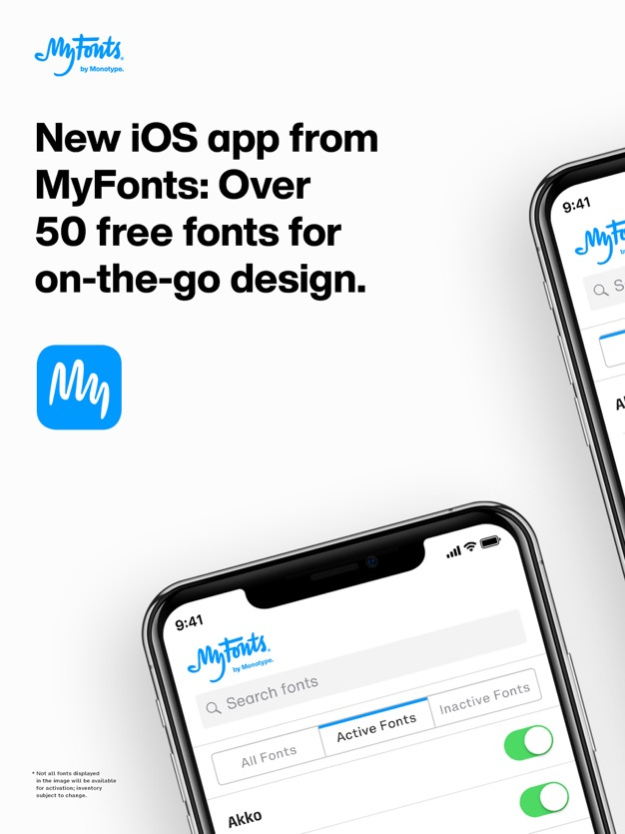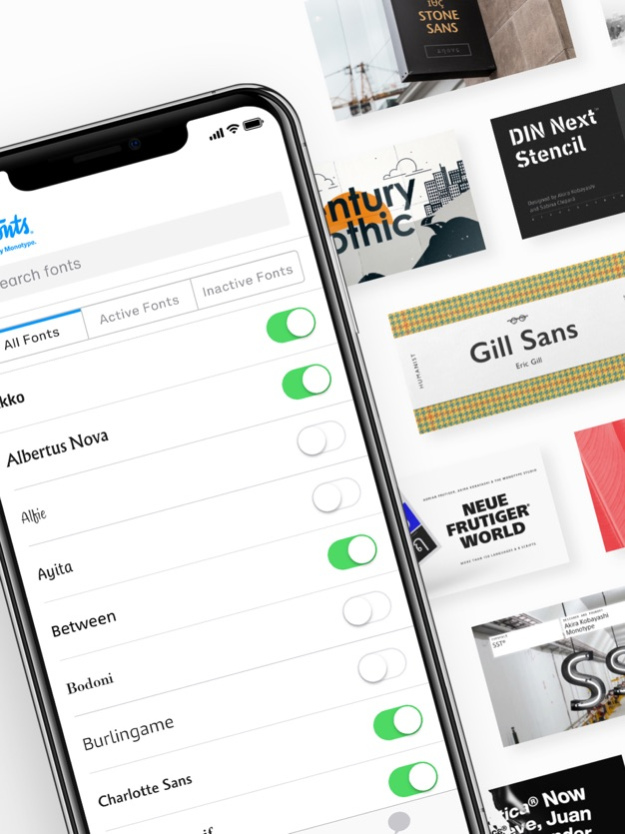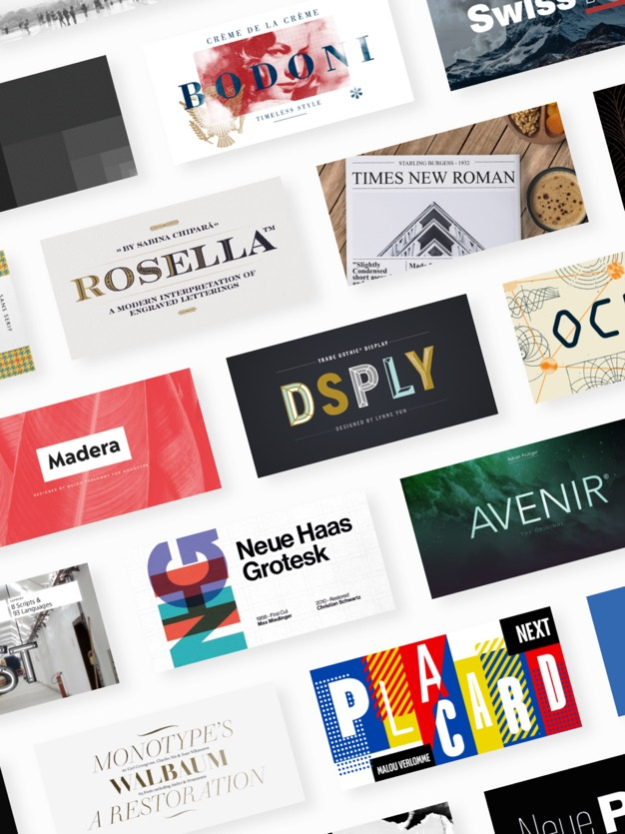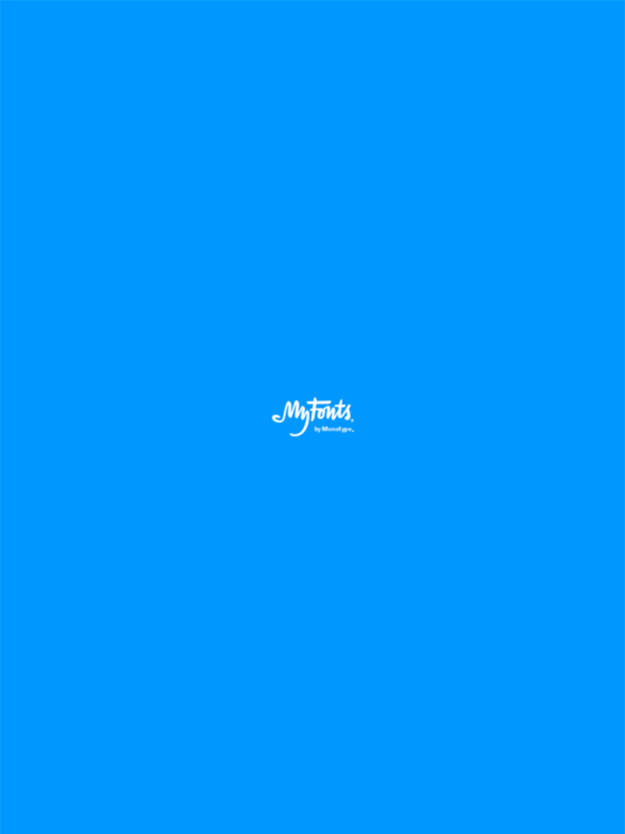MyFonts: Find & Install Fonts 1.0.2
Free Version
Publisher Description
MyFonts’ new iOS App gives you easy access to more than 50 free, high-quality fonts on any iOS device running iOS 13 or higher. Installing fonts is simple and quick, and they can be used within design and creative programs to enhance your creativity and produce beautiful documents right from your iOS device.
• Dozens of fonts available to install on any iOS device
• Simply download the app, and the full library of available fonts will be ready to install on your device for use in any iOS application that serves custom fonts.
Step by step instructions
1. The main app screen displays ‘All Fonts,’ the font families available to sync
2. To install fonts, click the toggle next to the family name
3. The ‘Active Fonts’ tab displays the fonts you have installed
4. The ‘Inactive Fonts’ tab displays fonts that are not installed
Feb 12, 2020
Version 1.0.2
Added Minor Enhancements.
About MyFonts: Find & Install Fonts
MyFonts: Find & Install Fonts is a free app for iOS published in the Office Suites & Tools list of apps, part of Business.
The company that develops MyFonts: Find & Install Fonts is Monotype Imaging. The latest version released by its developer is 1.0.2.
To install MyFonts: Find & Install Fonts on your iOS device, just click the green Continue To App button above to start the installation process. The app is listed on our website since 2020-02-12 and was downloaded 0 times. We have already checked if the download link is safe, however for your own protection we recommend that you scan the downloaded app with your antivirus. Your antivirus may detect the MyFonts: Find & Install Fonts as malware if the download link is broken.
How to install MyFonts: Find & Install Fonts on your iOS device:
- Click on the Continue To App button on our website. This will redirect you to the App Store.
- Once the MyFonts: Find & Install Fonts is shown in the iTunes listing of your iOS device, you can start its download and installation. Tap on the GET button to the right of the app to start downloading it.
- If you are not logged-in the iOS appstore app, you'll be prompted for your your Apple ID and/or password.
- After MyFonts: Find & Install Fonts is downloaded, you'll see an INSTALL button to the right. Tap on it to start the actual installation of the iOS app.
- Once installation is finished you can tap on the OPEN button to start it. Its icon will also be added to your device home screen.